کامپیوتر و اُپن سورس(Computer & Open Source)
آموزش دروس رشته کامپیوتر - نرمافزار اشنایی باسخت افزار سیستم عامل لینوکس شبکه برنامه نویسی معرفی نرم افزارکامپیوتر و اُپن سورس(Computer & Open Source)
آموزش دروس رشته کامپیوتر - نرمافزار اشنایی باسخت افزار سیستم عامل لینوکس شبکه برنامه نویسی معرفی نرم افزاردرباره من
روزانهها
همه- Hardware 4 Linux
- GNU Bash Reference Manual
- Kernel Rebuild Guide
- Data Structures and Algorithms in C++ Tutorial
- Linux Command Reference
- New Linux Use
- DSL HOWTO for Linux
- UNIX shell scripting with sh/ksh
- Linux Tutorial - Introduction
- SELinux for Distributions
- The UnOfficial SELinux FAQ
- Linux Security
- Linux Network Administrators Guide
- Shell Script Programming
- Linux Guide
- Internet and network Commands
- Linux Links
- Linux By Example
- Linux Home Networking
- Linux Journal
- SoftLookUp - the free software download Directory
- Learn Unix
- Operating Systems Lecture Notes
- OS History
- The Computer Technology Documentation Project
- LinuxCommand
- GCC, the GNU Compiler Collection
- Linux C++ Software Development
- The C++ Resources
- C++4U
- Planet Source Code
- Learning C++ With Tutorials
- OpenGL
- OpenGL Tutorials
- Linux Home Networking
- OpenSource
- GIMP is the GNU Image Manipulation Program
- Blender is the free open source 3D Software
- Python GTK
- GTK
- Distrowatch
- Mono Project
- CodeProject
پیوندها
- اولین سایت رسمی دوستاران و علاقمندان رشته کامپیوتر
- کارشناسی دات کام (کنکور کاردانی به کارشناسی)
- انجمن بچه های کنکوری
- واسط خط فرمان(آموزش خط فرمان لینوکس)
- معرفی نرم افزارها و برنامه های عمومی و تخصصی لینوکس (اوبونتو)
- وب سایت فارسی ابونتو
- با اوبونتو ویندوز را فراموش کنید! ابونتو بلاگ
- وبگاه پارسیکس
- گنو ایران
- تکنو تاکس
- هزار دستان
- نشریه الکترونیکی ایران تاکس
- لینوکس 30
- انجمن کاربران ایرانی مکینتاش
- بزرگترین بانک نرم افزاری مکینتاش در ایران
- اولین سایت فارسی اپل
- اموزش فارسی جی تی کا
- زبان برنامه نویسی پایتون
- سایت تخصصی برنامه نویسان ایران زمین
- سایت آموزشی زبان برنامهسازی #C به فارسی
- برنامه نویسی
- برنامه نویس
- فروشگاه لینوکس شاپ
- فروشگاه Sito.ir
- قلم های فارسی برای لینوکس
- اموزش لینوکس و برنامه نویسی در لینوکس
- برنامه نویسی کاربردی به زبان CPP
- مای کامپیوتر آموزش زبان های برنامه نویسی
- اگزا
- برنامه نویسی با اسمبلی و پاسکال
- آموزش برنامه نویسی سی ++
- طراحی الگوریتم - ساختمان داده - هوش مصنوعی - نظریه
- سؤالات امتحانی
- دانلود جزوات پارسه
- بزرگمردان ایران زمین
- کوروش و آزادی
- کانون وحدت دانشجویان دانشگاه تبریز
- ۩۞۩ بی پرده زنان و مردان را ببینید ۩۞۩
دستهها
- Mono Peroject 4
- openSUSE 1
- KDE 3
- Gnome 2
- Terminal Commends 4
- Software 13
- Ubuntu 1
- Gambas 2
- C and C++ Programming 2
- Books 19
- Kernel and System File 6
- Linux Farsi Distro 3
- Python Programming 4
- Network and Servers 4
- News 6
- Shell Script 2
- Qt 2
- Other 24
- Data Structure 2
- Operating Systems 8
- Macintosh - Apple 2
- Maghalat 2
- Hardware 1
- RedHat/Fedora 1
- Theme - Icone - wallpaper 2
جدیدترین یادداشتها
همه- Persian Linux Tips وب سایت من
- علیرضا شیرازی، PHP زبان شرک
- Install Nvidia Video Drivers and AWN on Fedora 9
- Use dpkg to Install .deb Files
- RPM Commands
- Kubuntu Theme for Sony Ericsson k810
- SUSE Linux Toolbox: 1000+ Commands for openSUSE
- openSUSE Theme for Sony Ericsson Mobiles
- Skype for Linux
- گنوم با ظاهر مکینتاش Make Your Linux Desktop Look Like A Mac
- پخش فایل های تصویری در لینوکس
- PeaZip
- KOSD
- معرفی FreeBSD
- ضرورت کار در خط فرمان
بایگانی
- فروردین 1389 1
- دی 1387 1
- خرداد 1387 17
- اردیبهشت 1387 10
- فروردین 1387 22
- اسفند 1386 70
Install Nvidia Video Drivers and AWN on Fedora 9
Step-by-step installation guide
Nvidia finally decided to release an updated version of its proprietary video driver for Linux systems, one that supports the controversial XServer 1.5, which is present in bleeding-edge distributions, such as Fedora 9. Ok, so this tutorial is here to help actual and future Fedora 9 users to install the video drivers for their graphics cards and, as a bonus from Softpedia, a nice step-by-step AWN installation guide, assuming you have a fresh Fedora 9 installation with the GNOME desktop environment.
Step 1 - Install the Livna repository
First of all, make sure your system is up to date, then install the Livna repository like this:
Open a terminal (Applications -> System Tools -> Terminal)...
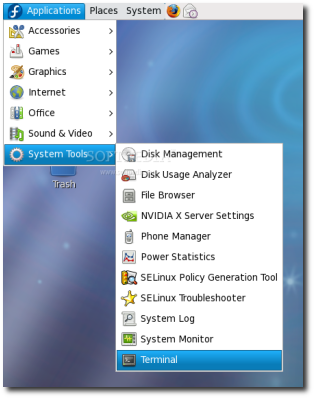
...and switch to root (system administrator) with the following command:
su -
Type the root password (the one you have set up when you've installed Fedora). Then, as root, type:
rpm -ivhU http://rpm.livna.org/livna-release-9.rpm
Now that the Livna repository is installed, you can continue with the driver installation part.
Step 2 - Install the Nvidia drivers
I presume you did not close the Terminal window; if you did close it, fire it up again from Applications -> System Tools -> Terminal, log in as root and type:
yum -y install kmod-nvidia
To verify if the installation was successfully completed, reboot your computer, log back in, open up the terminal (Applications -> System Tools -> Terminal) and type:
glxinfo | grep direct
If the output of the above command is: direct rendering: Yes the Nvidia driver installation was successfully completed and you can now use OpenGL applications and desktop effects such as Compiz Fusion.
Step 3 - Install the Avant Windown Navigator (AWN)
First of all, let's make sure that the desktop effects are working. Go to System -> Preferences -> Look and Feel -> Desktop Effects and enable them.
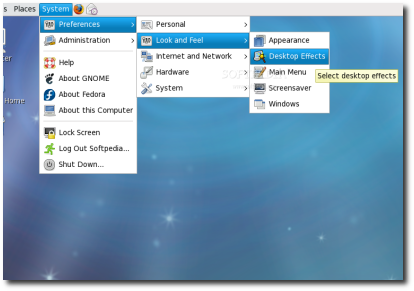 |
Now open again the terminal from Applications -> System Tools -> Terminal and type or paste the following command as root:
yum -y install avant-window-navigator awn-extras-applets
Step 4 - Start and configure AWN
Start AWN from Applications -> Accessories -> Avant Window Navigator.
WARNING: Be aware that AWN will appear over your bottom GNOME panel, therefore you should delete the panel before launching AWN!
Start AWN from Applications -> Accessories -> Avant Window Navigator.
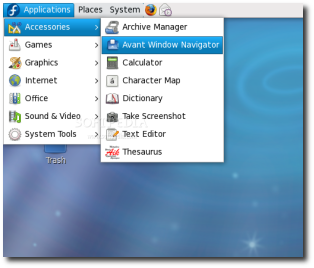 |
...and voila, AWN on Fedora 9!
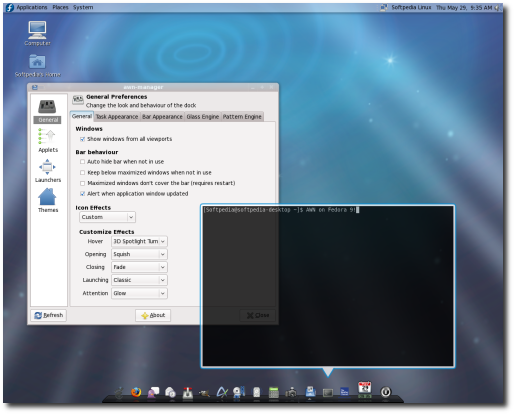 |
For the Avant Window Navigator to automatically appear every time you log-in, open the Sessions program from System -> Preferences -> Personal -> Sessions...
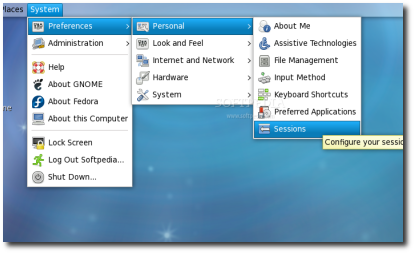 |
On the "Startup Programs" tab, click the 'Add' button and fill the fields like in the image below.
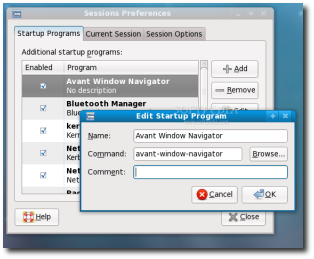 |
That's all folks! Have a nice and modern Fedora desktop